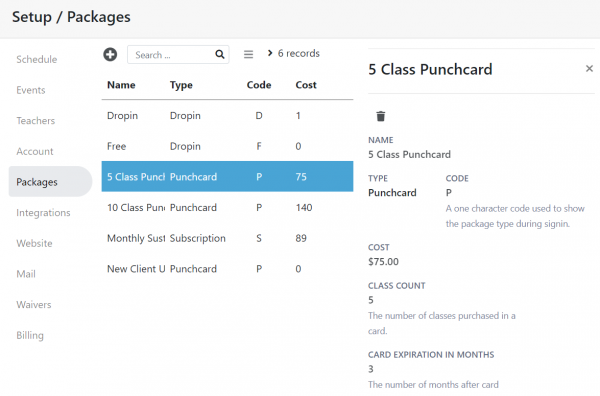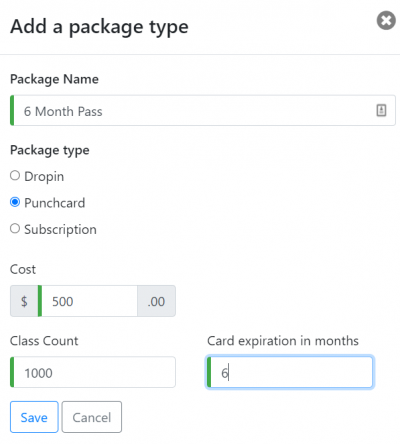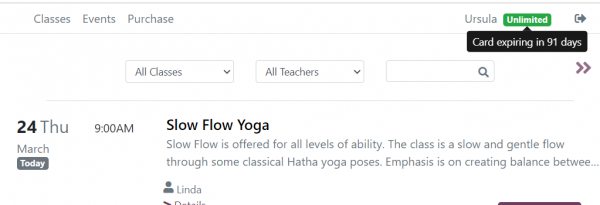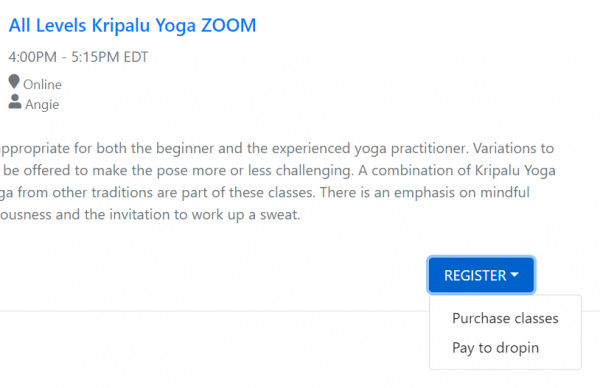Setting up Payments: Difference between revisions
No edit summary |
No edit summary |
||
| Line 1: | Line 1: | ||
Prices for studio punch cards and drop ins can be set up under the Setup tab. | Prices for studio punch cards and drop ins can be set up in the 'Packages' section under the Setup tab. | ||
=== Setting up Punch cards === | === Setting up Punch cards === | ||
| Line 11: | Line 11: | ||
When a punch card for a student expires, Taramala sends an email to the student letting them know. This email is sent roughly a month before it expires. These emails can be customized in the [[Email Notifications]] tab. | When a punch card for a student expires, Taramala sends an email to the student letting them know. This email is sent roughly a month before it expires. These emails can be customized in the [[Email Notifications]] tab. | ||
==== Setting up Unlimited Punch Cards ==== | |||
To setup a card that acts like a six month pass where for that time period a student can take as many classes as she likes, do the following: | |||
* Go to Setup and select the 'Packages' section, | |||
* Click the '+' button to create a package and edit it as shown in the picture below. Set the class count to be some large number greater than 300. Note how the expiration is 6 months. | |||
[[File:six-month-pass.PNG|400px|center]] | |||
When a student purchases this type of card, there status will reflect different on the student schedule to indicate that they have umlimited classes for a time period as shown below. | |||
[[File:unlimited-website.png|600px|center]] | |||
=== Setting up Drop ins === | === Setting up Drop ins === | ||
Revision as of 12:00, 24 March 2022
Prices for studio punch cards and drop ins can be set up in the 'Packages' section under the Setup tab.
Setting up Punch cards
Create and edit packages for punch cards with pricing and the amount of classes for each punch card. The default expiration time for the card can optionally be specified here as well.
Setting up Punch card Expirations
Note that this expiration is just a default, the expiration date for a punch card can always be modified by editing the student's punch card directly.
When a punch card for a student expires, Taramala sends an email to the student letting them know. This email is sent roughly a month before it expires. These emails can be customized in the Email Notifications tab.
Setting up Unlimited Punch Cards
To setup a card that acts like a six month pass where for that time period a student can take as many classes as she likes, do the following:
- Go to Setup and select the 'Packages' section,
- Click the '+' button to create a package and edit it as shown in the picture below. Set the class count to be some large number greater than 300. Note how the expiration is 6 months.
When a student purchases this type of card, there status will reflect different on the student schedule to indicate that they have umlimited classes for a time period as shown below.
Setting up Drop ins
Drop ins allow a student to pay for a single class. Rather than being purchased separately like a punch card, they are provided as an option when a student registers for a class if the the student does not already have an active punch card or subscription.
Why aren't drop ins available as an option to purchase like punch cards and subscriptions?
Unlike punch cards, drop ins are not closely tied to a single class. If you would like 'purchase drop in' as an option for purchase on the schedule widget, you can create a Punch card for just one class.