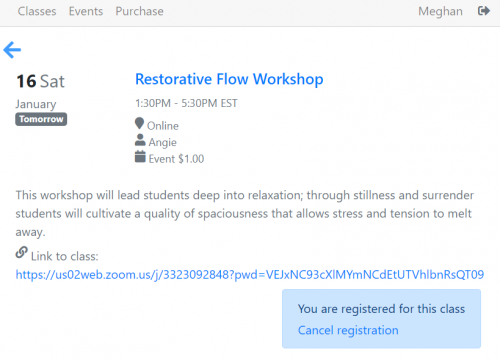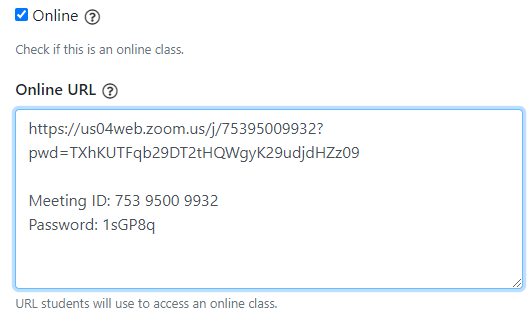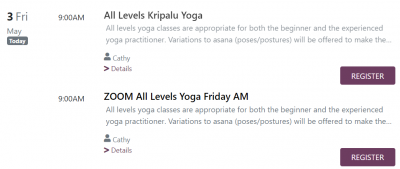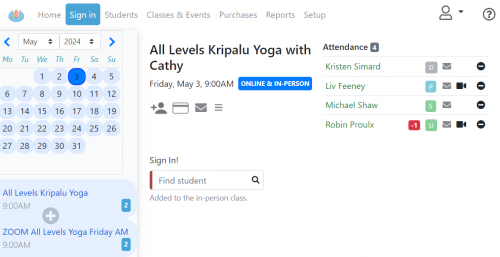Zoom Classes: Difference between revisions
No edit summary |
|||
| (8 intermediate revisions by the same user not shown) | |||
| Line 1: | Line 1: | ||
== Zoom and Online Class Support == | == Zoom and Online Class Support == | ||
Taramala's support for virtual | Taramala's support for virtual classes allow students to attend a class from home or while traveling. This makes use of the [[Studio Website|studio website]] while allows students to: | ||
* signin for a class, | * signin for a class, | ||
* pay for punchcards and check status | * pay for punchcards and check status | ||
Once a student is signed in, they will receive an email letting them know how to join a class when it starts. | Once a student is signed in, they will receive an email letting them know how to join a class when it starts. | ||
Be aware of "zoom bombing". We've added some notes and guidelines for running [[Zoom Safety|safe online classes]]. | |||
=== How are Zoom Classes Supported? === | === How are Zoom Classes Supported? === | ||
| Line 10: | Line 12: | ||
When a class in the Setup/Schedule is marked as online an additional edit field is provided to enter the meeting URL. This information will be sent out to students so they know how to attend the class. | When a class in the Setup/Schedule is marked as online an additional edit field is provided to enter the meeting URL. This information will be sent out to students so they know how to attend the class. | ||
=== | === How do students get the online URL for a class? === | ||
Email notifications are sent out to students attending an online class the night before the class happens. For students that | Email notifications are sent out to students attending an online class the night before the class happens. For students that sign in to a class the day of the class, most likely through the [[Studio Website|studio website]], email notifications are sent out just after the student signs in. | ||
The student can also always get a link to a class through the studio website. After a student registers for a class, they can always go here to get a link to the class. | |||
[[File:Student-online-link.PNG|Link to online class|center|500px]] | |||
=== How to create an online class === | === How to create an online class === | ||
An image of a class edit pane is shown on the right (goto Setup/Schedule and click on a class in the grid). | |||
[[File:Class-edit-online.png|right|Class Online Settings]] | |||
* Go to Setup/Schedule | * Go to Setup/Schedule | ||
* Create a class if it is not already there and save. | * Create a class if it is not already there and save. | ||
| Line 19: | Line 27: | ||
* Scroll down to the the 'Online' check box and select the check box. | * Scroll down to the the 'Online' check box and select the check box. | ||
* A text area to put in the online URL and any meeting ID and meeting password information will appear. Copy this from a related Zoom meeting and this information there. This information will be added to student emails when they go out. | * A text area to put in the online URL and any meeting ID and meeting password information will appear. Copy this from a related Zoom meeting and this information there. This information will be added to student emails when they go out. | ||
=== Can I run a class with online and non-online students? === | |||
Yes. To do this, set up two classes at the same time. One with an 'online' setting and one without. This is how such a listing will look for students. | |||
[[File:online-inperson-class-listing.png|400px|center]] | |||
For teachers, in the Signin tab, Taramala provides a view that allows you to see attendees for both online and in-person combined. While the class is running and immediately before, you can switch between both classes to check attendance etc. | |||
[[File:online-inperson-app.png|500px|center]] | |||
Latest revision as of 12:18, 3 May 2024
Zoom and Online Class Support
Taramala's support for virtual classes allow students to attend a class from home or while traveling. This makes use of the studio website while allows students to:
- signin for a class,
- pay for punchcards and check status
Once a student is signed in, they will receive an email letting them know how to join a class when it starts.
Be aware of "zoom bombing". We've added some notes and guidelines for running safe online classes.
How are Zoom Classes Supported?
Email notifications are sent out to students attending an online class the night before the class happens.
When a class in the Setup/Schedule is marked as online an additional edit field is provided to enter the meeting URL. This information will be sent out to students so they know how to attend the class.
How do students get the online URL for a class?
Email notifications are sent out to students attending an online class the night before the class happens. For students that sign in to a class the day of the class, most likely through the studio website, email notifications are sent out just after the student signs in.
The student can also always get a link to a class through the studio website. After a student registers for a class, they can always go here to get a link to the class.
How to create an online class
An image of a class edit pane is shown on the right (goto Setup/Schedule and click on a class in the grid).
- Go to Setup/Schedule
- Create a class if it is not already there and save.
- Click on the class in the grid.
- Scroll down to the the 'Online' check box and select the check box.
- A text area to put in the online URL and any meeting ID and meeting password information will appear. Copy this from a related Zoom meeting and this information there. This information will be added to student emails when they go out.
Can I run a class with online and non-online students?
Yes. To do this, set up two classes at the same time. One with an 'online' setting and one without. This is how such a listing will look for students.
For teachers, in the Signin tab, Taramala provides a view that allows you to see attendees for both online and in-person combined. While the class is running and immediately before, you can switch between both classes to check attendance etc.