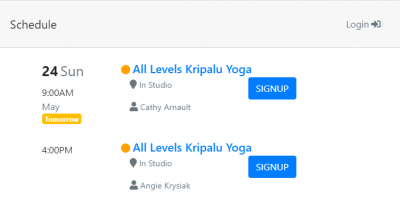Studio Website: Difference between revisions
| (11 intermediate revisions by the same user not shown) | |||
| Line 1: | Line 1: | ||
== Integrating Taramala with your Studio Website == | |||
[[File:Studio-website.png|400px|right]] | [[File:Studio-website.png|400px|right]] | ||
To link your studio's website to the Taramala schedule, you have two options: | |||
* | * Use an HTML link to provide a link from your website to the student schedule. This is the easier option, or | ||
* Embed the student schedule on your site. When this is done, students will able to stay on your website when making class registrations and purchases. | |||
The Taramala Schedule Component is available at the following URL: https://<studio-domain>.taramala.com/classes. This URL can be linked to the studio's actual website to give students on line access the following: | |||
* Create their own password protected account, | |||
* signin for a class and check what classes they are signed up for, | * signin for a class and check what classes they are signed up for, | ||
* pay for punchcards and check how many classes they have paid for through punch cards. | * pay for punchcards and check how many classes they have paid for through punch cards, or | ||
* use a [[Waitlists|waitlist]] if a class is filled to max capacity. | |||
=== How to embed Taramala's Schedule Component on my website? === | |||
Taramala will integrate with any website designer like Wix, Wordpress, Webflow that supports and component the takes HTML code. | |||
If you already have a website you can add to your website using the HTML code that can be copy and pasted from the setup/website page. | |||
[[File:Widget-markup.PNG|Taramala widget setup|center|600px]] | |||
=== Component Options === | |||
This same setup page also allows you to setup the colors in these widgets to match your website exactly. | |||
=== | === Webmaster Tips & Best Practices === | ||
One thing to understand about the schedule widget is that it is designed to grow and shrink on your studio web page. For this reason, it should be placed in an HTML element or DIV that is set to 100% height rather than giving it a fixed height. Here are two tips: | |||
* Make sure that the javascript in the markup is used as well (that's the first line in the HTML markup shown in the picture below), | |||
* Make sure the width and height of the website DIV that contains the schedule widget markup is set to 100% width and height. | |||
Webmasters note that even though the height of the IFRAME is set to 500px below, when the IFRAME is live in a website, it's height will be updated dynamically as the size of the schedule widget changes (for example, larger to show a weeks worth of classes and smaller to show available payment options). | |||
[[File:embed-markup.PNG|600px|center]] | |||
==== Smart Phone Use of | ==== Smart Phone Use of Schedule Component ==== | ||
The | The Schedule Component has been designed expecting that most students will access it using their cell phone and is designed to allow students to create an account, signup for classes and make purchases directly from their phone. | ||
One tip to support this is to setup up your web page for Taramala to be "full width" with no gutters or margins. Here are links for different web design applications. | One tip to support this is to setup up your web page for Taramala to be "full width" with no gutters or margins. Here are links for different web design applications. | ||
* wordpress: https://www.wpbeginner.com/wp-themes/how-to-create-a-full-width-page-in-wordpress/ | * wordpress: https://www.wpbeginner.com/wp-themes/how-to-create-a-full-width-page-in-wordpress/ | ||
* wix: https://support.wix.com/en/article/wix-editor-stretching-an-element-to-full-width | * wix: https://support.wix.com/en/article/wix-editor-stretching-an-element-to-full-width | ||
Latest revision as of 14:22, 12 September 2024
Integrating Taramala with your Studio Website
To link your studio's website to the Taramala schedule, you have two options:
- Use an HTML link to provide a link from your website to the student schedule. This is the easier option, or
- Embed the student schedule on your site. When this is done, students will able to stay on your website when making class registrations and purchases.
The Taramala Schedule Component is available at the following URL: https://<studio-domain>.taramala.com/classes. This URL can be linked to the studio's actual website to give students on line access the following:
- Create their own password protected account,
- signin for a class and check what classes they are signed up for,
- pay for punchcards and check how many classes they have paid for through punch cards, or
- use a waitlist if a class is filled to max capacity.
How to embed Taramala's Schedule Component on my website?
Taramala will integrate with any website designer like Wix, Wordpress, Webflow that supports and component the takes HTML code. If you already have a website you can add to your website using the HTML code that can be copy and pasted from the setup/website page.
Component Options
This same setup page also allows you to setup the colors in these widgets to match your website exactly.
Webmaster Tips & Best Practices
One thing to understand about the schedule widget is that it is designed to grow and shrink on your studio web page. For this reason, it should be placed in an HTML element or DIV that is set to 100% height rather than giving it a fixed height. Here are two tips:
- Make sure that the javascript in the markup is used as well (that's the first line in the HTML markup shown in the picture below),
- Make sure the width and height of the website DIV that contains the schedule widget markup is set to 100% width and height.
Webmasters note that even though the height of the IFRAME is set to 500px below, when the IFRAME is live in a website, it's height will be updated dynamically as the size of the schedule widget changes (for example, larger to show a weeks worth of classes and smaller to show available payment options).
Smart Phone Use of Schedule Component
The Schedule Component has been designed expecting that most students will access it using their cell phone and is designed to allow students to create an account, signup for classes and make purchases directly from their phone.
One tip to support this is to setup up your web page for Taramala to be "full width" with no gutters or margins. Here are links for different web design applications.