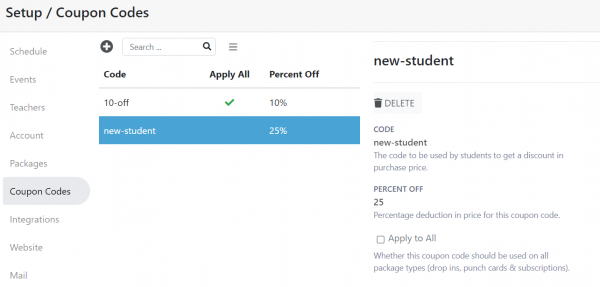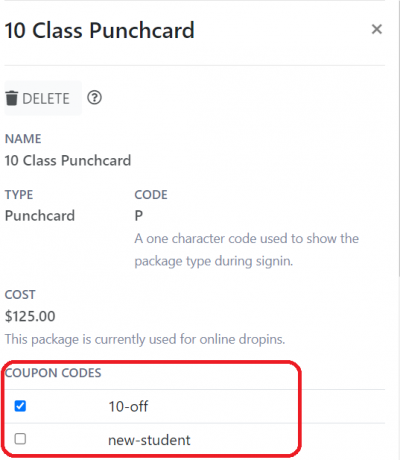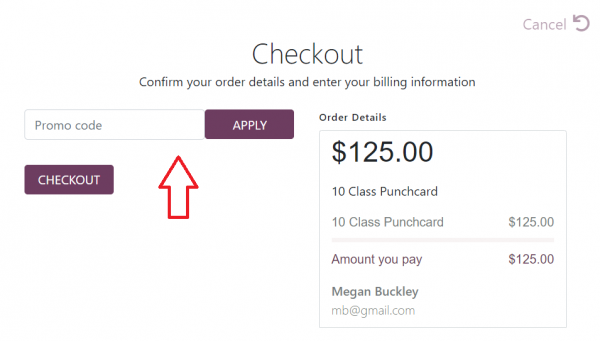Discounts: Difference between revisions
No edit summary |
|||
| Line 5: | Line 5: | ||
Go to the Setup tab and on the left, there is a navigational tab for 'Coupon Codes'. When you are in that tab, you can create new coupon codes. | Go to the Setup tab and on the left, there is a navigational tab for 'Coupon Codes'. When you are in that tab, you can create new coupon codes. | ||
You can create multiple coupon codes. | To setup a coupon code, enter the code itself that students should enter to apply a coupon code to a purchase and then enter the percent discount that should be taken off the purchase price for that item. You can also create multiple coupon codes. | ||
[[File:select-coupon-code-2.png|center|600px]] | [[File:select-coupon-code-2.png|center|600px]] | ||
Revision as of 13:25, 5 July 2023
Discounts
Taramala supports discounts using coupon codes. If a student knows a coupon code, they can type in the code during the purchase phase for any item and Taramala will apply the related discount to the purchase.
Setting up a coupon code
Go to the Setup tab and on the left, there is a navigational tab for 'Coupon Codes'. When you are in that tab, you can create new coupon codes.
To setup a coupon code, enter the code itself that students should enter to apply a coupon code to a purchase and then enter the percent discount that should be taken off the purchase price for that item. You can also create multiple coupon codes.
Attaching the coupon code to punch cards, etc.
You can either attach the coupon code to all drop ins, events, punch cards and subscriptions or attach them individually. To attach to all items, click the 'Apply to All' checkbox shown above.
To attach to individual items, go to the item, for example punch card which is shown below and click the coupon code that you'd like to enable for this item.
How coupon codes are shown during checkout
Once enabled, students will be given an option to type in the coupon code during checkout.