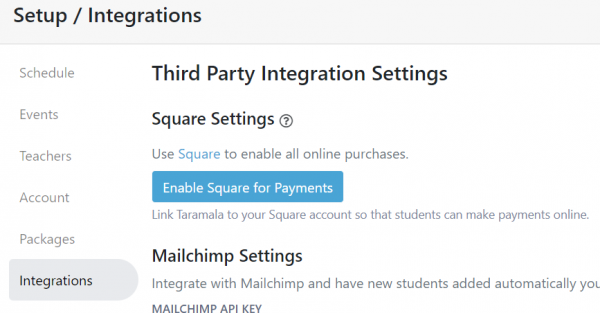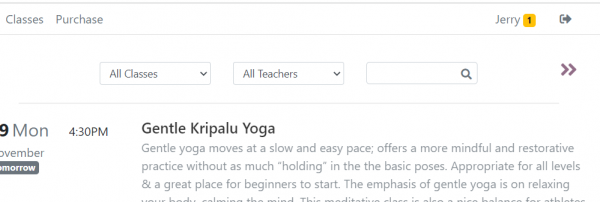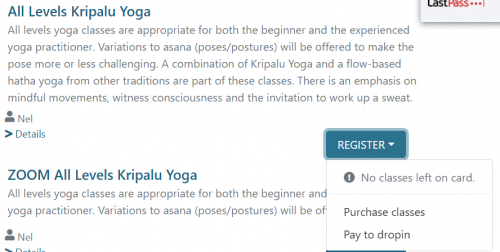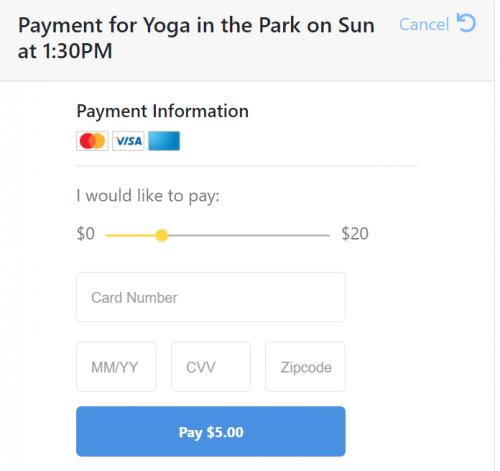Difference between revisions of "Selling Online"
| (17 intermediate revisions by the same user not shown) | |||
| Line 1: | Line 1: | ||
= Selling Online = | = Selling Online = | ||
| − | Taramala integrates with | + | Taramala integrates with [https://squareup.com/t/cmtp_performance/pr_developers/d_partnerships/p_taramala/?route= Square] to sell dropins, punchcards, subscriptions and event ticketing online. To sell from your website you'll need a Square account which will be used to securely process credit card transactions. Once this setting is in place a 'Purchase' menu entry is available on your [[Studio_Website|studio sebsite]]. |
= Setup = | = Setup = | ||
| Line 6: | Line 6: | ||
Square is used as the default payment processor for all online purchases of punchcards, dropins, subscriptions and events. | Square is used as the default payment processor for all online purchases of punchcards, dropins, subscriptions and events. | ||
| − | Before enabling Square for use in Taramala, you'll need to create a Square account. | + | Before enabling [https://squareup.com/t/cmtp_performance/pr_developers/d_partnerships/p_taramala/?route= Square] for use in Taramala, you'll need to create a Square account. After this is done, you can enable the Square integration in Taramala. |
| − | + | * Go to the Taramala Setup/Integrations tab. | |
| − | * Go to the Setup | ||
* Select the 'Enable Square for Payments' button. | * Select the 'Enable Square for Payments' button. | ||
| − | You'll redirected to a | + | |
| + | |||
| + | [[File:enable-square.PNG|center|600px]] | ||
| + | |||
| + | |||
| + | You'll be redirected to your Square account and be prompted to login if you are not already. Then you'll see a page describing the type of access that Taramala will need from Square to do payment processing. | ||
* Select 'Allow' | * Select 'Allow' | ||
You'll be redirected back to the Taramala Setup/Integrations tab and the page should now indicate that Square use is enabled. | You'll be redirected back to the Taramala Setup/Integrations tab and the page should now indicate that Square use is enabled. | ||
| − | == Enter Descriptions of Punchcards == | + | Once Square payment processing, you'll see a new 'Purchase' tab in the student website. Under the 'Purchase' tab, you'll see options to purchase punchcards. |
| − | In Taramala, goto Setup/Packages and enter a description of the punchcards. | + | |
| + | [[File:Student-account.PNG|600px|center]] | ||
| + | |||
| + | == Enter Descriptions of Punchcards and Subscriptions == | ||
| + | In Taramala, goto Setup/Packages and enter a description of the punchcards and subscriptions. This description will then show up in the [[Studio_Website|studio website]]. | ||
| + | |||
| + | == How Do Students Purchase Dropins? == | ||
| + | Dropins are not available on the purchase tab such as punch cards and subscriptions. This is because a dropin is purchased with a specific class in mind. For that reason, it's visible as an option on the class page as shown in the picture below. | ||
| + | |||
| + | [[File:dropin-selection1.PNG|500px|center]] | ||
| + | |||
| + | == Sliding Scale Payments == | ||
| + | When you set up a sliding scale payment you can specify a min/max price range and also a suggested price within that range. The picture below shows what students see when they make a purchase. | ||
| + | |||
| + | [[File:sliding-scale1.PNG|500px|center]] | ||
| + | |||
| + | = Working with Square = | ||
| + | |||
| + | == Purchases & Invoices == | ||
| + | As drop in and punch card purchases are made, the studio owner is copied on receipts that go out to students. Purchases can also be seen in Taramala on the 'Payments' tab. | ||
| + | |||
| + | == Refunds == | ||
| + | Refunds can be made to students by going into [https://squareup.com/t/cmtp_performance/pr_developers/d_partnerships/p_taramala/?route= Square] and [https://squareup.com/help/us/en/article/6116-process-refunds processing the refund]. | ||
Latest revision as of 20:26, 22 February 2023
Contents
Selling Online
Taramala integrates with Square to sell dropins, punchcards, subscriptions and event ticketing online. To sell from your website you'll need a Square account which will be used to securely process credit card transactions. Once this setting is in place a 'Purchase' menu entry is available on your studio sebsite.
Setup
Enabling Square Access
Square is used as the default payment processor for all online purchases of punchcards, dropins, subscriptions and events.
Before enabling Square for use in Taramala, you'll need to create a Square account. After this is done, you can enable the Square integration in Taramala.
- Go to the Taramala Setup/Integrations tab.
- Select the 'Enable Square for Payments' button.
You'll be redirected to your Square account and be prompted to login if you are not already. Then you'll see a page describing the type of access that Taramala will need from Square to do payment processing.
- Select 'Allow'
You'll be redirected back to the Taramala Setup/Integrations tab and the page should now indicate that Square use is enabled.
Once Square payment processing, you'll see a new 'Purchase' tab in the student website. Under the 'Purchase' tab, you'll see options to purchase punchcards.
Enter Descriptions of Punchcards and Subscriptions
In Taramala, goto Setup/Packages and enter a description of the punchcards and subscriptions. This description will then show up in the studio website.
How Do Students Purchase Dropins?
Dropins are not available on the purchase tab such as punch cards and subscriptions. This is because a dropin is purchased with a specific class in mind. For that reason, it's visible as an option on the class page as shown in the picture below.
Sliding Scale Payments
When you set up a sliding scale payment you can specify a min/max price range and also a suggested price within that range. The picture below shows what students see when they make a purchase.
Working with Square
Purchases & Invoices
As drop in and punch card purchases are made, the studio owner is copied on receipts that go out to students. Purchases can also be seen in Taramala on the 'Payments' tab.
Refunds
Refunds can be made to students by going into Square and processing the refund.