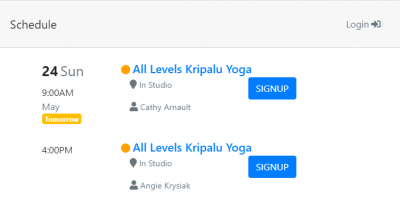Studio Website
The Taramala Schedule Component is available at the following URL: https://<studio-domain>.taramala.com/classes. This URL can be linked to the studio's actual website to give students on line access the following:
- create their own password protected account,
- signin for a class and check what classes they are signed up for,
- pay for punchcards and check how many classes they have paid for through punch cards
- use a waitlist if a class is filled to max capacity.
Contents
How to add Taramala's Schedule Component to my website?
If you already have a website you can add to your website using two lines of HTML which can be found in the app in the Setup/Website page.
Component Options
There are a number of options that can be used to configure the Taramala studio website component.
Used to hide the top menu bar. For example:
<iframe src="https://mystudio.taramala.com/classes?headerOptions=hidden" height="700px" width="100%" frameborder="0"></iframe>
Website Content
The following content can be added to the studio website.
- Class descriptions added via Setup/Schedule
- Punchcard and subscription descriptions added via Setup/Schedule
For formatting these descriptions take a subset of HTML.
- <br for link breaks
- <a> for links
- <ul, <li for lists
- <img> for images
There are a few examples of markup you can use in your description.
Smart Phone Use of Schedule Component
The Schedule Component has been designed expecting that most students will access it using their cell phone and is designed to allow students to create an account, signup for classes and make purchases directly from their phone.
One tip to support this is to setup up your web page for Taramala to be "full width" with no gutters or margins. Here are links for different web design applications.