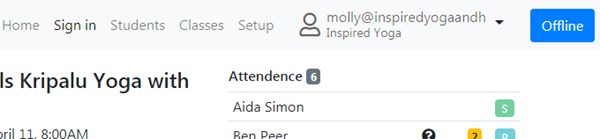Difference between revisions of "Using Taramala Offline"
| (3 intermediate revisions by the same user not shown) | |||
| Line 4: | Line 4: | ||
=== How it works === | === How it works === | ||
| − | Offline use in Taramala is supported on recent versions of Chrome, Safari and Firefox. | + | Offline use in Taramala is supported on recent versions of Chrome, Safari and Firefox. |
| + | |||
While running Taramala continually tests the network connection. When it detects it is offline, you'll see an blue offline indicator in the top right of the application. | While running Taramala continually tests the network connection. When it detects it is offline, you'll see an blue offline indicator in the top right of the application. | ||
| + | [[file:offline-signin-page.png|center|Blue offline indicator]] | ||
| + | |||
When you are offline, while not fully functional, Taramala is still able to perform the following: | When you are offline, while not fully functional, Taramala is still able to perform the following: | ||
* start new classes and sign in students | * start new classes and sign in students | ||
| Line 11: | Line 14: | ||
* you can add punchcards | * you can add punchcards | ||
* review past classes and student information (though this will be read-only) | * review past classes and student information (though this will be read-only) | ||
| − | Taramala continually checks for an internet connection. When it does detect one, it will then upload all changes up to the server as well as download changes. | + | Taramala continually checks for an internet connection. When it does detect one, it will then upload all changes up to the server as well as download changes. So you don't have to do anything special, just make a wifi connection available and Taramala will detect and then upload it's changes. |
=== Preparing to use Taramala offline === | === Preparing to use Taramala offline === | ||
When you login to Taramala, your URL will partly use the name you gave your site during the signup phase. For example, https://myyogastudio.taramala.com, where 'myyogastudio' is the domain name you picked when you first signed up for the product. | When you login to Taramala, your URL will partly use the name you gave your site during the signup phase. For example, https://myyogastudio.taramala.com, where 'myyogastudio' is the domain name you picked when you first signed up for the product. | ||
| − | When you turn off wifi or otherwise go offline this url, for example, https://myyogastudio.taramala.com will continue to be available. Note that the taramala website which you may normally login through will ''not'' be available (like any other website). So, it's a good idea to bookmark your studio's URL to make it easier to go back to when you are offline. | + | When you turn off wifi or otherwise go offline this url, for example, https://myyogastudio.taramala.com will continue to be available. Note that the taramala website which you may normally login through will ''not'' be available (like any other website). So, it's a good idea to bookmark your studio's URL (which would be something like https://myyogastudio.taramala.com) to make it easier to go back to when you are offline. |
Before going offline: | Before going offline: | ||
* bookmark your studio's site URL (i.e. https;//myyogastudio.taramala.com) | * bookmark your studio's site URL (i.e. https;//myyogastudio.taramala.com) | ||
* login to your site. It is not possible to login when you are offline. | * login to your site. It is not possible to login when you are offline. | ||
Latest revision as of 19:47, 17 April 2020
Two large expenditures for a yoga studio are the cost of yoga studio management software as well as the cost to setup wifi at the studio because almost all software requires an internet connection. Taramala was developed to run without needing a wifi connection, so besides paying much less for the software, you also save by not needing to pay for wifi. This can easily save $150 to $250/month which for many studios can make the difference between being profitable.
This page provides some background on how to use Taramala offline.
How it works
Offline use in Taramala is supported on recent versions of Chrome, Safari and Firefox.
While running Taramala continually tests the network connection. When it detects it is offline, you'll see an blue offline indicator in the top right of the application.
When you are offline, while not fully functional, Taramala is still able to perform the following:
- start new classes and sign in students
- you can add new students
- you can add punchcards
- review past classes and student information (though this will be read-only)
Taramala continually checks for an internet connection. When it does detect one, it will then upload all changes up to the server as well as download changes. So you don't have to do anything special, just make a wifi connection available and Taramala will detect and then upload it's changes.
Preparing to use Taramala offline
When you login to Taramala, your URL will partly use the name you gave your site during the signup phase. For example, https://myyogastudio.taramala.com, where 'myyogastudio' is the domain name you picked when you first signed up for the product.
When you turn off wifi or otherwise go offline this url, for example, https://myyogastudio.taramala.com will continue to be available. Note that the taramala website which you may normally login through will not be available (like any other website). So, it's a good idea to bookmark your studio's URL (which would be something like https://myyogastudio.taramala.com) to make it easier to go back to when you are offline.
Before going offline:
- bookmark your studio's site URL (i.e. https;//myyogastudio.taramala.com)
- login to your site. It is not possible to login when you are offline.