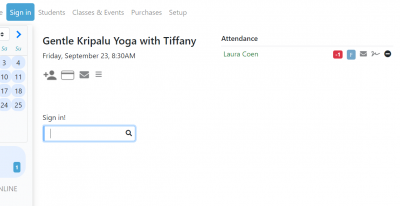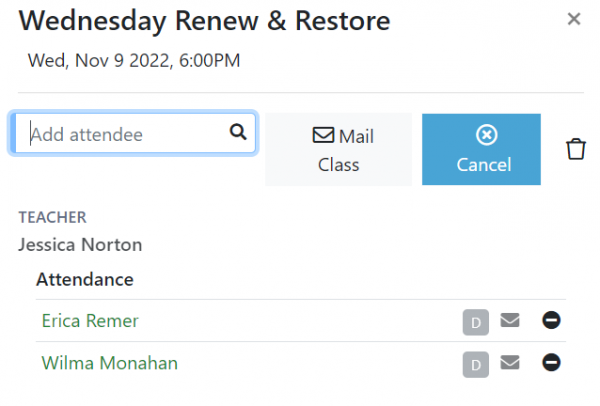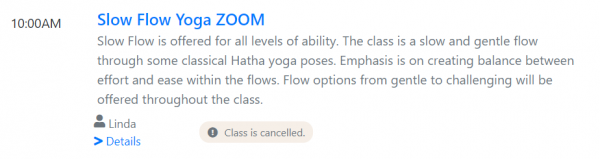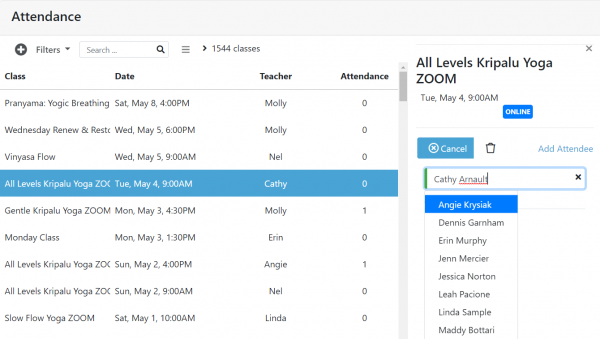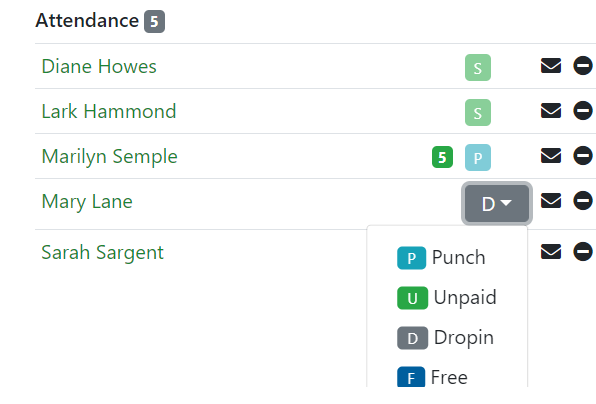Attendance Tab: Difference between revisions
No edit summary |
|||
| Line 1: | Line 1: | ||
= | = Classes & Events Tab = | ||
The Attendance tab allows you to view and edit classes in the future or in the past. | The Attendance tab allows you to view and edit classes in the future or in the past. | ||
Revision as of 16:38, 23 September 2022
Classes & Events Tab
The Attendance tab allows you to view and edit classes in the future or in the past.
How do I add and remove students from a class?
You can sign in students from either the 'Classes & Events' tab or using the 'Signin' tab shown below. Generally the signin tab is used at the time a class is running or just before and the 'Classes & Events' tab is used to update classes in the past or the future.
How do I cancel a class?
If there are students registered for the class, it will show in the Attendance list. Select the class so that is displays in the edit side bar and select the Cancel button from the toolbar up top.
The cancel button is the x button to the left of the trashcan in the picture below.
If there are no students registered, the class may have not been created yet (see 'Why doesn't my class show?' above). You can create the class however by selecting the '+' or 'Add Class' button. The dialog allows you to find the class and will create the class if it already does not exist. Once the class is created, you can select it in the Attendance grid so that is displays in the edit side bar and select the Cancel button from the toolbar up top to cancel it.
When a class is cancelled, any students registered are sent an email letting them know that the class has been cancelled. The class will still show in the student's schedule but it will be noted as canceled with no way to signup for the class.
How Do I Enter a Substitute Teacher?
Sometimes you may want to change the teacher for just one or a few classes. As shown in the picture below, the teacher can be changed in the edit console on a class instance basis. This edit will just be for a single class session. Both classes in the future and in the past can be edited this way.
Edit Class Attendance to set Attendance as Free or Unpaid
Attendance payment information can be changed through use of the payment drop down.