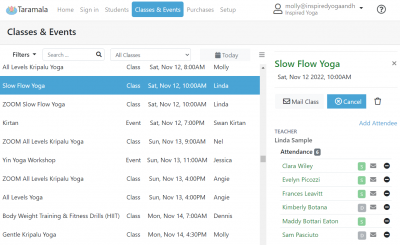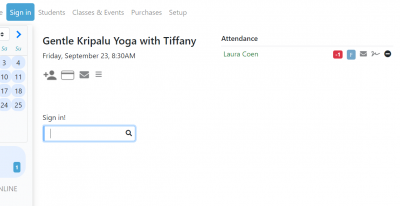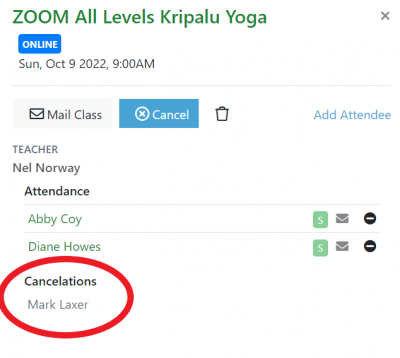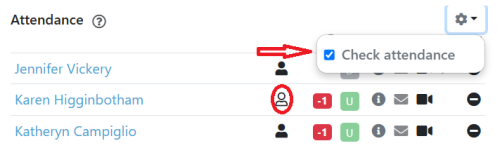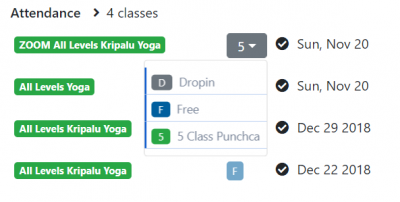Attendance Tab
Managing Attendance
The Attendance list is shown in the 'Signin' tab as well as the Classes & Events tab and allows you to view and edit class attendance.
The Attendance panel gives you quick insight concerning the registrations for a class.
- Whether the student has paid for the registration and how the student paid it.
- Whether the student has signed a waiver with the option to allow the student to sign the waiver if not.
- When the student registered and/or canceled the registration for a class.
How do I add and remove students from a class?
You can edit classes that have already happened or are scheduled for the future in the 'Classes & Events' tab. When this tab is loaded it will navigate to today's classes and you can scroll upward to see classes in the past or scroll down to see classes in the future. To edit a class, select and an edit dialog will show on the right.
To add a student click on the 'Add Attendee' link. To remove a student from a class, click in the '-' button to the right of the student's name in the class roster.
You can use the edit tab to and and remove attendees as well as change how a student is paying for a class.
On the day of the class, you can use the 'Signin' tab shown below. Generally the signin tab is used at the time a class is running or just before and the 'Classes & Events' tab is used to update classes in the past or the future.
When a student is unregistered from a class either manually or if a student unregisters in the student schedule, Taramala keeps track of that as well and a teacher can see which students registered and then cancelled later.
How to track which Students attended a class?
Taramala allows you to optionally track which students actually attended a class. By default, it is not enabled but the picture below shows how to enable this for your studio.
Note that by default, Taramala automatically tracks which students have registered or canceled their registration. The system does not know who actually showed up for a a class however; it does not know about scenarios where a student registered a class but did not attend and did not cancel their registration before class. The check attendance feature gives you the capability to track that as well.
Edit a Class Payment Type for a Student
In the attendance list for a class or for a student, there is a button the indicates what package type (i.e. dropin, punch card or subscription) was used to pay for a class. This can be changed by clicking that button. When you do that, available payment options for that student will show in a drop down. Select one to update the payment type.
Note that a subscription or punch card option will only show if the student has bought that card and there are available classes on that card.