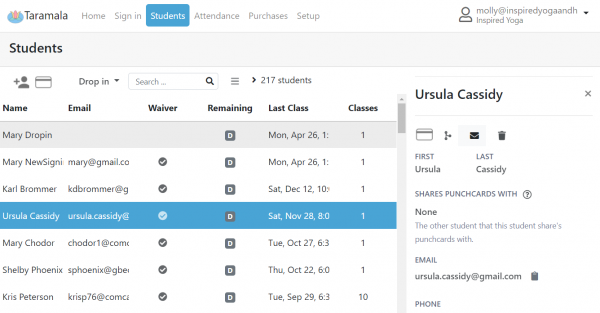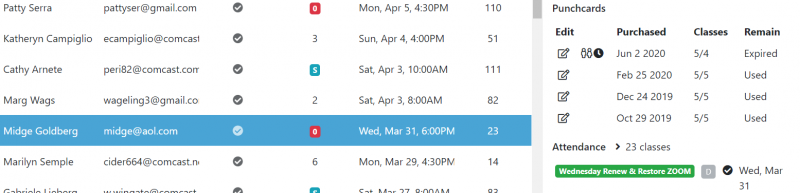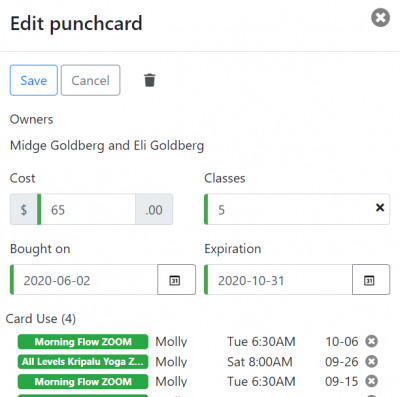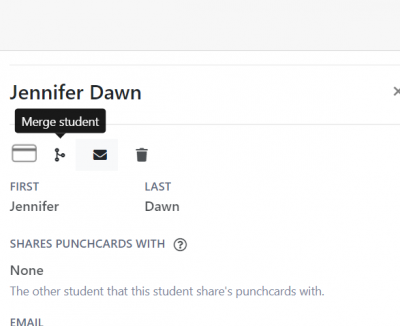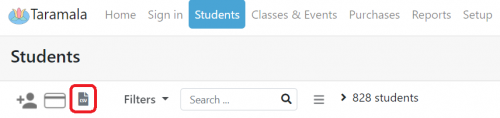Students Tab: Difference between revisions
No edit summary |
|||
| Line 29: | Line 29: | ||
[[File:merge-student-button.png|400px|center]] | [[File:merge-student-button.png|400px|center]] | ||
=== How do I export Student information? === | |||
There is an export button that you can use to export all your student information. | |||
[[File:student-export.png|center|500px]] | |||
Revision as of 11:43, 28 June 2024
Students Tab
The Students tab allows you to view and edit the students in your studio. Some of the things you can do from this tab are shown below:
- search for students
- view and manage student account information
- link students shared punchcards
- review a student's attendance
- manage a students punchcards and subscriptions
- merge student accounts
Managing Student Punchcards
From the student edit pane you can view and manage student's punch cards. In the picture below, you can see Midge's punchcards and which are active and which are expired. The clock icon indicates that this card is almost expired. The double person icon indicates that this punch card is shared with another student.
You can also click the 'Edit' button to view and edit details for a specific punch card. When you edit a punchcard you can see how the card has been used.
How do I delete a Student's Punch Card?
From the edit punch card shown above, you can also delete a punch card by selecting the trash button. Note that when you delete a punch card any classes paid by the punch card will become unpaid. If there student has another punch card, that punch card will be assigned any unpaid classes.
Merging Student Account Information
Use the merge button to select another student's account that you would like to merge into the current one. All punchcard and attendance information will be merged and the merged student's acccount will be deleted.
How do I export Student information?
There is an export button that you can use to export all your student information.