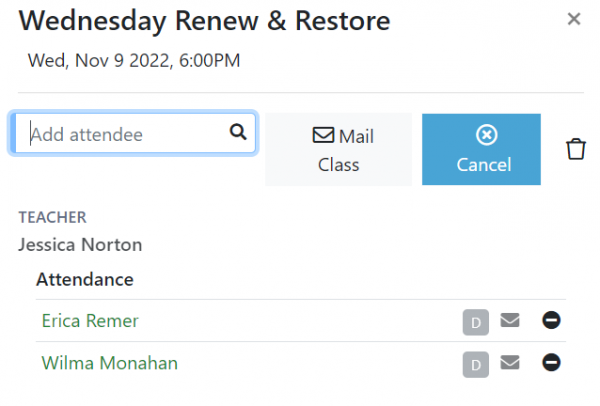Attendance Tab: Difference between revisions
(Created page with "= Attendance Tab = The Attendance tab allows you to view and edit classes in the future or in the past. === Why doesn't my class show? === When looking for classes in the fut...") |
No edit summary |
||
| Line 9: | Line 9: | ||
=== How do I cancel a class? === | === How do I cancel a class? === | ||
If there are students registered for the class, it will show in the Attendance list. Select the class so that is displays in the edit side bar and select the Cancel button from the toolbar up top. | If there are students registered for the class, it will show in the Attendance list. Select the class so that is displays in the edit side bar and select the Cancel button from the toolbar up top. | ||
The cancel button is the x button to the left of the trashcan in the picture below. | |||
[[File:cancel-class.PNG|Cancel Class|center||600px|Image: 600 pixels]] | |||
If there are no students registered, the class may have not been created yet (see 'Why doesn't my class show?' above). You can create the class however by selecting the '+' or 'Add Class' button. The dialog allows you to find the class and will create the class if it already does not exist. Once the class is created, you can select it in the Attendance grid so that is displays in the edit side bar and select the Cancel button from the toolbar up top to cancel it. | If there are no students registered, the class may have not been created yet (see 'Why doesn't my class show?' above). You can create the class however by selecting the '+' or 'Add Class' button. The dialog allows you to find the class and will create the class if it already does not exist. Once the class is created, you can select it in the Attendance grid so that is displays in the edit side bar and select the Cancel button from the toolbar up top to cancel it. | ||
When a class is cancelled, any students registered are sent an email letting them know that the class has been cancelled. | When a class is cancelled, any students registered are sent an email letting them know that the class has been cancelled. | ||
Revision as of 15:20, 19 January 2021
Attendance Tab
The Attendance tab allows you to view and edit classes in the future or in the past.
Why doesn't my class show?
When looking for classes in the future note that a class will only be created when a student signs up for it. So a class in the future with no attendance will not show in the Attendance list.
You can create the class however by selecting the '+' or 'Add Class' button. The dialog allows you to find the class and will create the class if it already does not exist.
How do I cancel a class?
If there are students registered for the class, it will show in the Attendance list. Select the class so that is displays in the edit side bar and select the Cancel button from the toolbar up top.
The cancel button is the x button to the left of the trashcan in the picture below.
If there are no students registered, the class may have not been created yet (see 'Why doesn't my class show?' above). You can create the class however by selecting the '+' or 'Add Class' button. The dialog allows you to find the class and will create the class if it already does not exist. Once the class is created, you can select it in the Attendance grid so that is displays in the edit side bar and select the Cancel button from the toolbar up top to cancel it.
When a class is cancelled, any students registered are sent an email letting them know that the class has been cancelled.