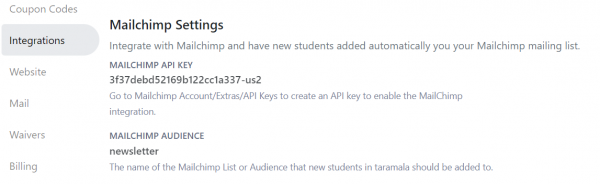Getting Started: Difference between revisions
| Line 16: | Line 16: | ||
=== Setup Mailchimp === | === Setup Mailchimp === | ||
If you are using Mailchimp and would like new students to be automatically added to your Mailchimp mailing list use the Setup/Integrations tab to set your [[https://mailchimp.com/help/about-api-keys/|Mailchimp API key]] as well as the Mailchimp mailing list you would like to add Taramala student email information to. | If you are using Mailchimp and would like new students to be automatically added to your Mailchimp mailing list use the Setup/Integrations tab to set your [[https://mailchimp.com/help/about-api-keys/|Mailchimp API key]] as well as the Mailchimp mailing list you would like to add Taramala student email information to. | ||
[[File:mailchimp.png|600px|center]] | |||
=== Add Students === | === Add Students === | ||
If you have existing punchcard students, you should add them now along with their punchcard information. Other than that, student additions are quick and can be done the first time a student signs into class. Depending on whether you are switching from another yoga studio application or simply switching from a manual index card based punch card system, there are different [[Migration Strategies|migration strategies]]. | If you have existing punchcard students, you should add them now along with their punchcard information. Other than that, student additions are quick and can be done the first time a student signs into class. Depending on whether you are switching from another yoga studio application or simply switching from a manual index card based punch card system, there are different [[Migration Strategies|migration strategies]]. | ||
Revision as of 10:05, 22 April 2023
When you activate Taramala and start using it for the first time, the home page will include a list of things to do to setup Taramala for your studio. This list on the home page will stay around until you have had your first week of classes. This page provides more details on what you need to do to setup Taramala. Here are things todo to get started. Note that most of the work you are to do is in the 'Settings' tab of the application.
Depending on whether you are switching from another yoga studio application or simply switching from a manual index card based punch card system, there are different migration strategies.
Login to Taramala
To login, goto https://wwww.taramala.com and click on the Login menu entry in the top right of the website. The login page will ask for your username which is usually your contact email address.
Account Settings
Complete account settings section. This will provide information that is used for emails that go out to you and your students.
Add Teachers
Before adding the schedule of classes, add the teachers that will give them.
Class Schedule
Add the weekly schedule of yoga classes. Taramala will automatically start class signin when the time for the next class arrives.
Setup Payment Packages
Define your payments packages and amounts. This would be setup for different types of drop ins, punchcards and subscriptions. Setup things like their cost and expiration.
Setup Mailchimp
If you are using Mailchimp and would like new students to be automatically added to your Mailchimp mailing list use the Setup/Integrations tab to set your [API key] as well as the Mailchimp mailing list you would like to add Taramala student email information to.
Add Students
If you have existing punchcard students, you should add them now along with their punchcard information. Other than that, student additions are quick and can be done the first time a student signs into class. Depending on whether you are switching from another yoga studio application or simply switching from a manual index card based punch card system, there are different migration strategies.