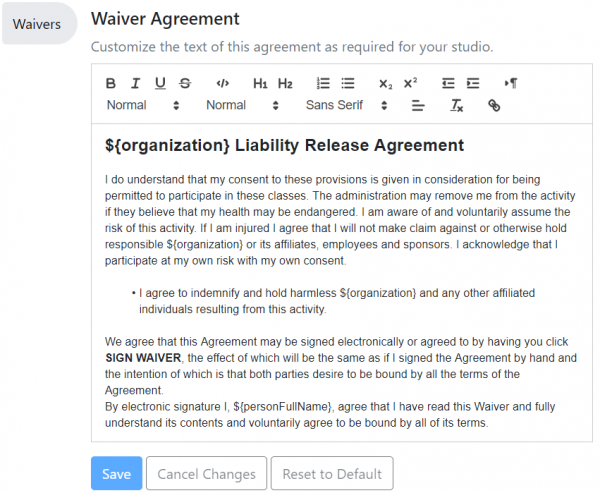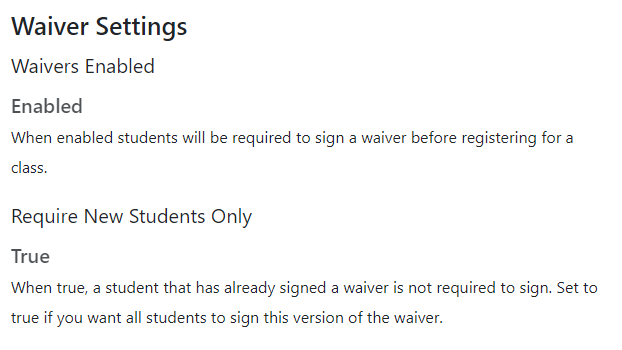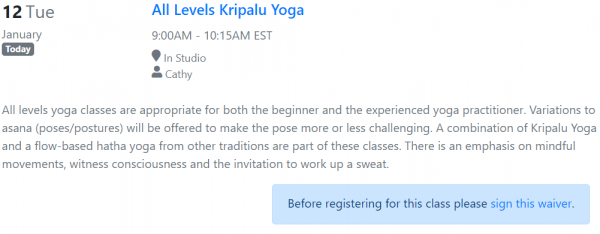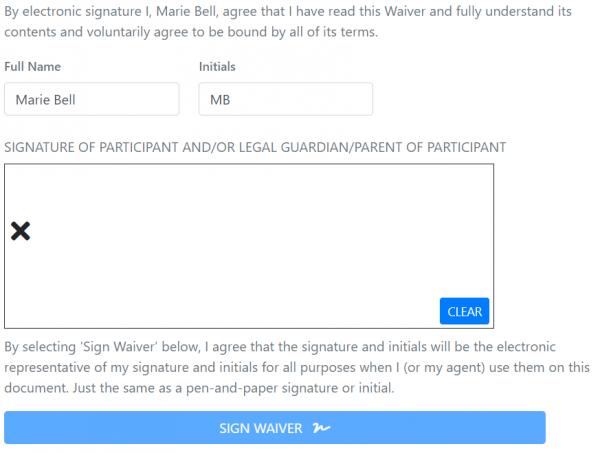Waivers
Setting up your online waiver
The online waiver is a liability release that all clients must agree to before registering for a class for the first time. By default, the liability release is disabled and empty.
Please be aware that Taramala makes no claims as to the effectiveness or enforcement of your liability release. Consult a legal expert in your region for more information about the proper use of this feature and the rights of your business and your clients.
Your clients (or the guardians of any clients who are minors) can sign the liability waiver by writing their name in the signature box using a mouse.
Setting up online waivers in your studio
Online waivers are disabled by default, there are a couple few steps to enable.
- Review and edit default waiver text
- Select whether the waiver should apply to all students or just new ones
- Enable waivers
Review Waiver Text
A default waiver is provided to get you started. You can either use this one, or make some edits or replace it with your own. Note in the picture below how some macros like ${organization} are used.
Waiver Settings and Enabling Waivers
Here you can select whether the waiver should apply to all students or just new ones. The latter setting applies in one of the following scenarios:
- after importing waiver settings from your last system, you may not want waivers to be required of all students since many have already signed a form,
- after making minor changes to your waiver form, you may only want to require new students to sign the new form.
Migrating Waivers and Managing Waiver Information Manually
When migrating from another online or paper studio management information, waiver information can be imported during a student import. Taramala allows you to keep track of which students have signed a waiver and not ask those students to sign a new one.
Downloading Waivers
After a student has signed a waiver an email is sent to the student and studio owner with a PDF copy of the signed waiver for storage purposes. Additionally, you always download a copy of the waiver the student signed going to the student's console in the Students tab.
How your students see waivers
Once you enable waivers, if a student has not signed a waiver he or she will be prompted to sign the waiver before registering for a class.
Students can then select the link to review and then sign the waiver. After signing the waiver the student will receive an optional confirmation email and the student is then free to register for classes.