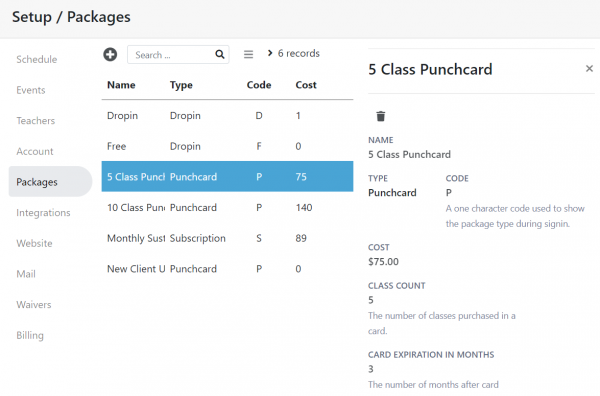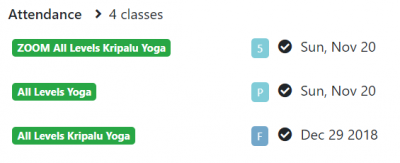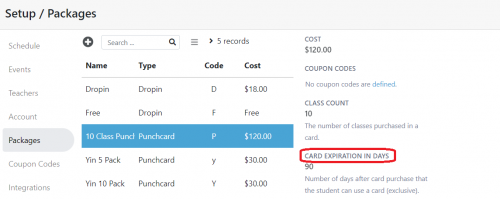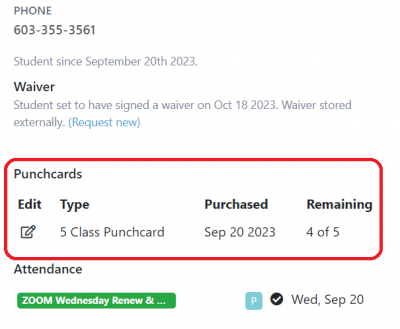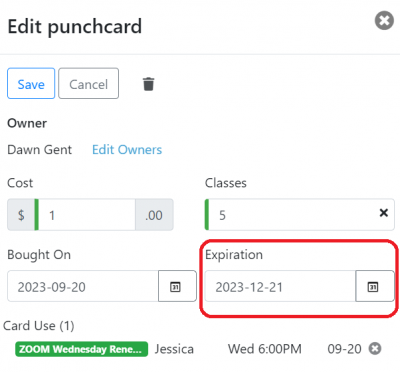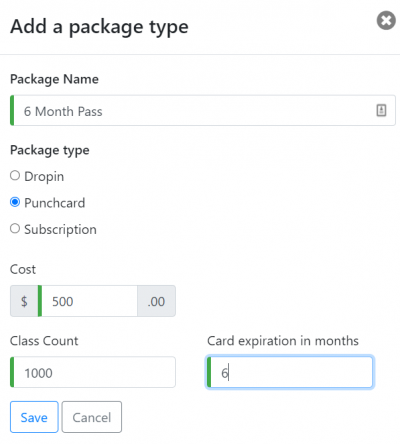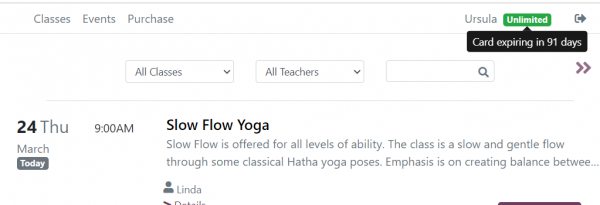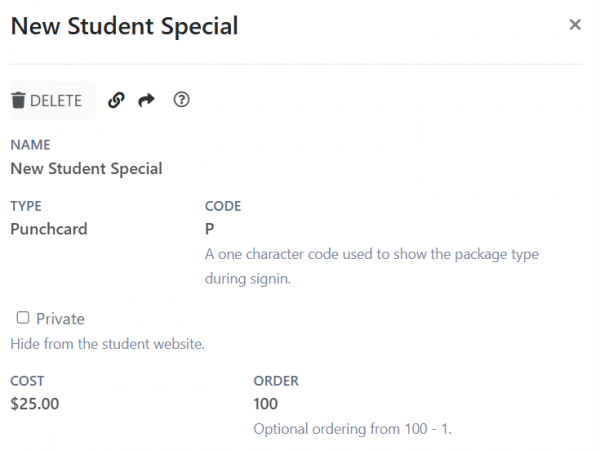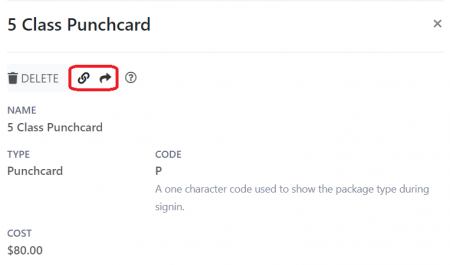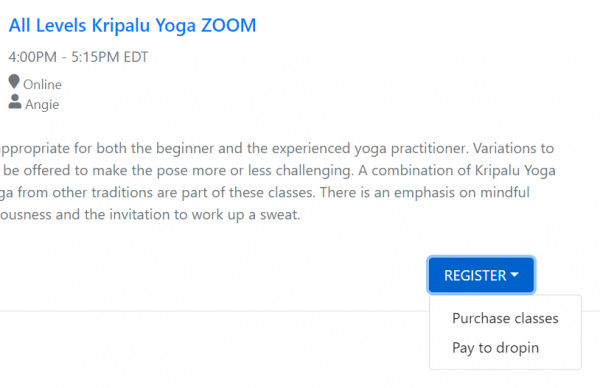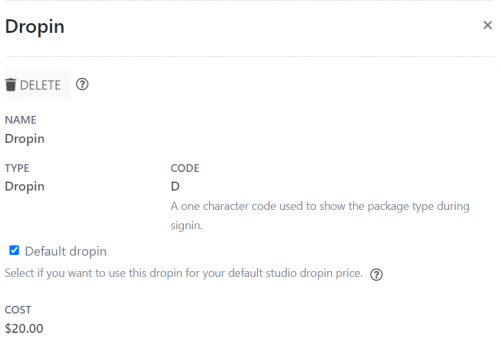Setting up Payments
Overview of Package Types
Package types are used to configure payments in Taramala. There are three types of package types.
- Punch cards allow students to make an up front payment for classes generally at a reduced price.
- Drop ins allow students to pay for a single class without need for a punch card.
- Subscriptions allow students to pay monthly for unlimited classes.
Prices for studio punch cards and drop ins can be set up in the 'Packages' section under the Setup tab.
Setting up Punch cards
Create and edit packages for punch cards with pricing and the amount of classes for each punch card. The default expiration time for the card can optionally be specified here as well.
Use of Payment Codes
A payment code (CODE in the picture above) is used to distinguish the type of payment that is visible in an attendance list. For example, in the picture below a student has used a 5a class card, a 10 class card to pay for classes and also there was a free class. A '5' for the 5 class code was used to distinguish both punch card types.
Setting up Punch card Expirations
You can edit the default punch card expiration in the package type editor shown above. Note that this expiration is just a default, the expiration date for a punch card can always be modified by editing the student's punch card directly.
When a punch card for a student expires, Taramala sends an email to the student letting them know. This email is sent roughly a month before it expires. These emails can be customized in the Email Notifications tab.
Editing Individual Punch Card Expirations
When you set or change the card expiration in the package type editor, the change will only apply to new punch cards created going forward. It won't apply to existing punch cards. If you need to edit or remove the expiration date for an existing card, do the following.
- Find the student (or one of the students) that own the card in the Students tab.
- In the edit console for that student scroll down to view the punch cards that student has purchased and click to edit the punch card that you want to change the expiration date for.
- Edit the expiration date for that punch card.
Setting up Unlimited Punch Cards
To setup a card that acts like a six month pass where for that time period a student can take as many classes as she likes, do the following:
- Go to Setup and select the 'Packages' section,
- Click the '+' button to create a package and edit it as shown in the picture below. Set the class count to be some large number greater than 300. Note how the expiration is 6 months.
When a student purchases this type of card, there status will reflect different on the student schedule to indicate that they have umlimited classes for a time period as shown below.
Controlling the order of Packages in the Studio Website
By default, punch card and subscriptions use the following order when displayed on the Buy tab.
- Subscriptions first, then punch cards,
- Within each group, display least cost first.
This order can be overridden by using the Package Order field which allows you to set order as a number from 100 to 1. Any package with an Order set, will be displayed on top of the rest of the packages in descending order. Other packages that don't have an order set will be displayed afterwards using the same default order.
Using direct links to Packages
You can copy a link that goes directly to a single punch card or subscription. These links can be used in different ways:
- Create HTML buttons on the studio website that offer a single punch card or subscription for sale,
- Create your own website page which organizes packages and descriptions in a simpler to understand order.
Setting up Dropins
Dropins allow a student to pay for a single class. Rather than being purchased separately like a punch card, they are provided as an option when a student registers for a class if the the student does not already have an active punch card or subscription.
Why use Dropins?
Drop ins allow students to pay for a single class without need for a punch card. A good example of this is when a new student shows up for a class in-person at the studio. Rather than purchasing a punch card, she simply pays for this class. This is what a drop in package type is used for.
What is a "default" drop in?
Taramala needs at least one drop in defined as the default drop in that is used when a student registers for a class as a drop in. This will effect the price of a drop in that a student will pay for when they register and pay for a class as a drop in. It will be used to set the payment type when you manually sign in a student to a class.
The package type editor will allow you to select one drop in as the default and show you which drop is default.
Note that you can also use custom pricing to set up custom drop in prices specific to single events and classes.
Why aren't drop ins available as an option to purchase like punch cards and subscriptions?
Without drop in support students need to first buy a punch card and then use it to register for a class. With drop ins, no punch card purchase is necessary. They just pay for the class.
Unlike punch cards, drop ins are not closely tied to a single class. If you would like 'purchase drop in' as an option for purchase on the schedule widget, you can create a Punch card for just one class.
Why can't I delete all drop ins?
If you try to delete all drop ins, you get a "Problem deleting package type: Must have at least one drop in package type." error message. This is because, Taramala needs at least one drop defined as the default drop in that is used when a student registers for a class as a drop in.