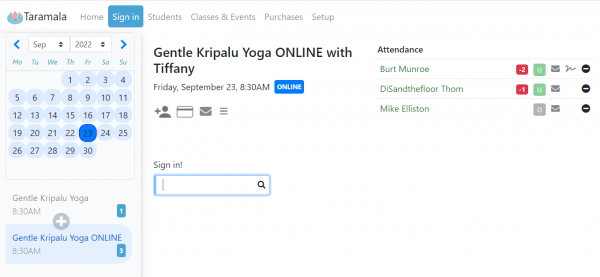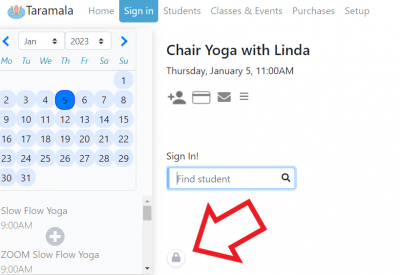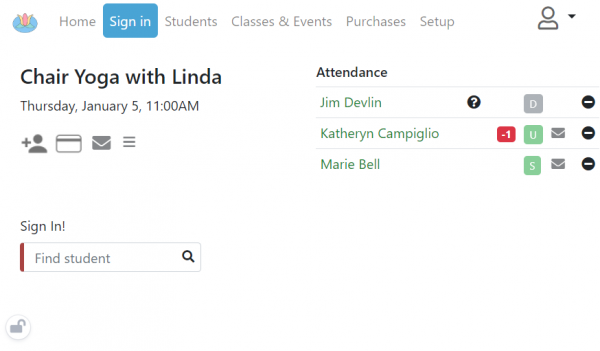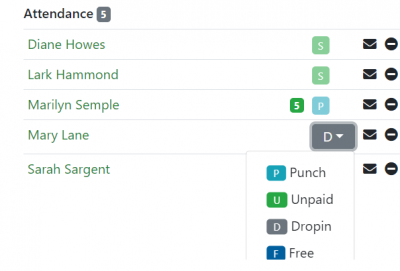Difference between revisions of "Class Signin"
| (8 intermediate revisions by the same user not shown) | |||
| Line 1: | Line 1: | ||
| − | == | + | == In-person Class Signing == |
| − | + | Taramala provides tools to support the check-in of student when they arrive in-person for a class. | |
| − | + | === Support for Student Signin === | |
| − | |||
| − | |||
| − | |||
| − | |||
| − | |||
| − | |||
| − | |||
| − | |||
| − | |||
| − | === Support for | ||
Since this is the main page used by yoga teachers and students, the goal is to keep this as simple as possible. The teacher goes to this page when she/he comes in and the class is auto-started. | Since this is the main page used by yoga teachers and students, the goal is to keep this as simple as possible. The teacher goes to this page when she/he comes in and the class is auto-started. | ||
* supports student self-sign in | * supports student self-sign in | ||
| Line 18: | Line 8: | ||
* simple UI to take in punch card purchases | * simple UI to take in punch card purchases | ||
For many teachers, this is all they need to know and stories that I like to hear are when students show a new sub teacher how to use this page. | For many teachers, this is all they need to know and stories that I like to hear are when students show a new sub teacher how to use this page. | ||
| + | [[File:student-signin.PNG|center|600px]] | ||
| + | |||
| + | === In-person Student Self Signin === | ||
| + | Taramala is designed for self-serve studios where there is no one dedicated to signing students in. Students can easily search for their name in the signin box and sign themselves in. There is a lock button at the bottom of the signin tab that provides a simplified view for student use. | ||
| + | [[File:self-signin-lock.png|center|400px]] | ||
| + | |||
| + | When you click that button a simplified signin page view appears making it easy for students to figure out how to sign themselves in. Shown below is the student view for class signin. Notice how the calendar tab on the left is no longer visible. | ||
| + | [[File:self-signin.PNG|center|600px]] | ||
| + | |||
| + | Once signed in students can check to see how many classes are left on their punchcards so the teacher does not need to follow-up with students in this way. | ||
| + | |||
| + | === Taking In-Person Payments === | ||
| + | From this page teachers can take in payments for punchcards and drop-ins. In this scenario, a teacher can take a check/cash payment and then select the 'Add Punchcard' button to create the punch card in Taramala or register a student for a drop-in payment. | ||
| + | |||
| + | For credit cards, teachers can use the [https://squareup.com/t/cmtp_performance/pr_developers/d_partnerships/p_taramala/?route= Square] App and card swiper Square provides and then enter record of the transaction using the 'Add Punchcard' button to enter the card details in Taramala as well. | ||
| + | |||
| + | As student's sign in, if a punch card or a subscription exists, Taramala will dock the punch card. If there isn't one, Taramala will assume it's a drop in. If the student cannot pay at that time, the teacher [[Attendance_Tab#Edit_a_Class_Payment_Type_for_a_Student|edit that class payment type]] in attendance for that student as being unpaid. | ||
| − | + | [[File:Update-attendance.png|Update Payment|center||400px|Image: 300 pixels]] | |
| − | |||
| − | |||
Latest revision as of 18:10, 18 July 2023
Contents
In-person Class Signing
Taramala provides tools to support the check-in of student when they arrive in-person for a class.
Support for Student Signin
Since this is the main page used by yoga teachers and students, the goal is to keep this as simple as possible. The teacher goes to this page when she/he comes in and the class is auto-started.
- supports student self-sign in
- simple UI to add students and automatically sign them in
- simple UI to take in punch card purchases
For many teachers, this is all they need to know and stories that I like to hear are when students show a new sub teacher how to use this page.
In-person Student Self Signin
Taramala is designed for self-serve studios where there is no one dedicated to signing students in. Students can easily search for their name in the signin box and sign themselves in. There is a lock button at the bottom of the signin tab that provides a simplified view for student use.
When you click that button a simplified signin page view appears making it easy for students to figure out how to sign themselves in. Shown below is the student view for class signin. Notice how the calendar tab on the left is no longer visible.
Once signed in students can check to see how many classes are left on their punchcards so the teacher does not need to follow-up with students in this way.
Taking In-Person Payments
From this page teachers can take in payments for punchcards and drop-ins. In this scenario, a teacher can take a check/cash payment and then select the 'Add Punchcard' button to create the punch card in Taramala or register a student for a drop-in payment.
For credit cards, teachers can use the Square App and card swiper Square provides and then enter record of the transaction using the 'Add Punchcard' button to enter the card details in Taramala as well.
As student's sign in, if a punch card or a subscription exists, Taramala will dock the punch card. If there isn't one, Taramala will assume it's a drop in. If the student cannot pay at that time, the teacher edit that class payment type in attendance for that student as being unpaid.