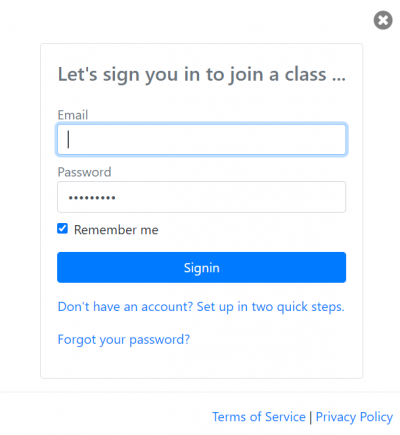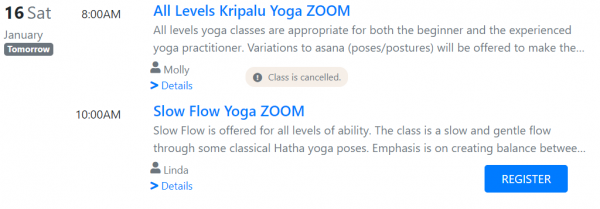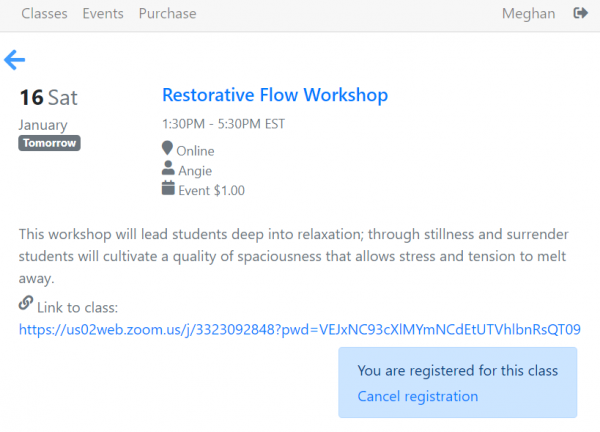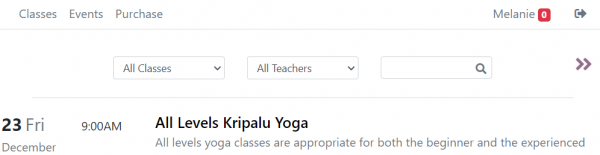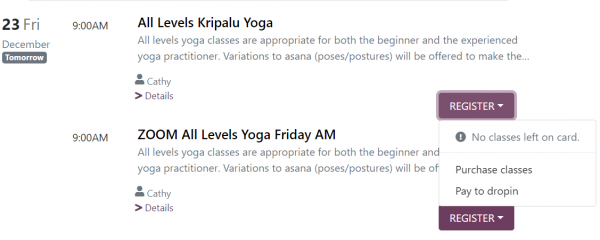Schedule Component Student Guide
When migrating to Taramala, you may want to send out a newsletter informing your students about use of the Taramala Schedule Component within your website to give them an overview of what they can expect. This is helpful though not necessary since the schedule and purchase options are intuitive.
Within the schedule component students can
- create their own password protected account,
- signin for a class and check what classes they are signed up for,
- pay for punchcards and subscription and check how many classes they have paid for through punch cards
- use a waitlist if a class is filled to max capacity.
Student Accounts
While a student can view the class schedule and payment options without an account, if they they click to register for a class they will be prompted to login.
At this point they can either login or if they don't have an account, they can create select the "Don't have an account?" link and create an online account. Note that they will be prompted even if they already have an account with the studio. This is mainly to create an online password to protect the account.
Class Registration
Using the class schedule, student's can see what classes are available as well as classes that are cancelled or on a waitlist. To register for a class click on the 'REGISTER' button.
After registration the schedule will show them as having registered for the class. Additionally by default, a confirmation email will be sent to the student for their records.
For online classes, a link to the online class will also be available in the Class details section, they can use this link when the class starts. Additionally, by default an email with a link to the class will be mailed to the student the night before the class.
Class Payment
To register for a class the student can either make a Drop-in payment just for this class or pay for a package. A package may be something like a 10 Class Pass or a Subscription. All these payment options are available online on the Schedule Component as well on the 'Purchase' tab.
A credit card can be used to make the purchase and payments are processed by Square a leading payments processor similar to Paypal.
Using Punchcards
After a punchcard purchase, a numeric button at the top of the schedule states how many classes are available on the punch card. While the punchcard has unused classes, the student can register for classes and the punchcard will be automatically docked. Similarly, when a student cancels a class the class is removed from the punchcard.
When a student runs low on classes, the button changes from green to orange to red as shown below.
Similarly when a student runs out of classes on a punchcard, Taramala will automatically prompt the student to purchase a new one when they try to register for a class.