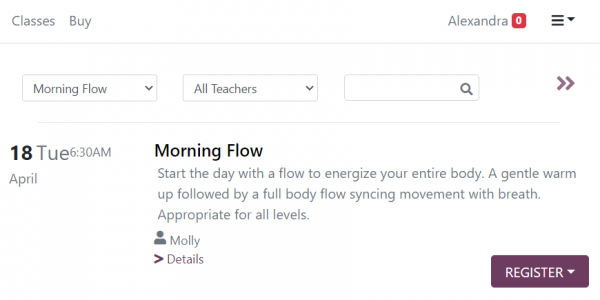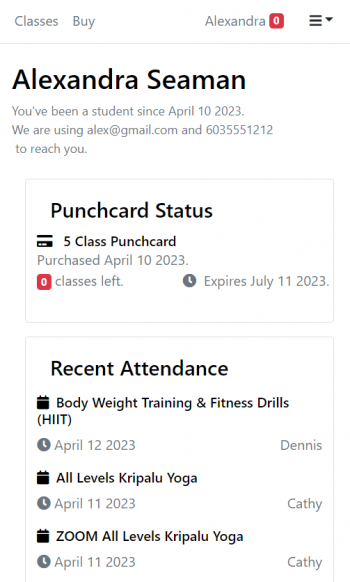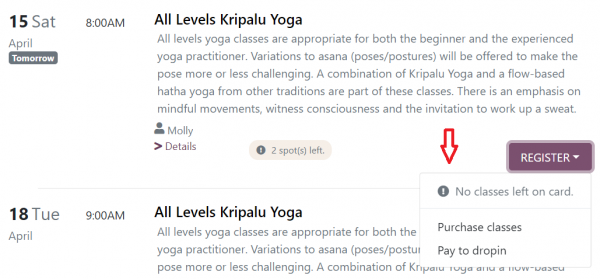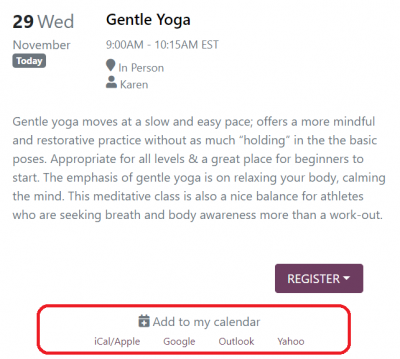Studio Website Student Signin
Student Accounts
To use the Schedule Component a student is requested to create an account. This is a student account which is different from the teachers account (i.e. if you, the owner, wants to use the studio website, you'll be asked to create a separate student account for yourself).
When the student activates their account, Taramala will create an account for the student if it is not already there.
- If an account with the same email is there, it will use that account.
- If an account with the same name is there, it will create a separate account. You can use the student merge feature to later merge both accounts.
Can students see how many classes they have left on their punch card?
There is a status bar on the top right which contains a count of classes left, if they have a punch card. In the picture below, you can see that Jerry has one class left.
The Student Account Tab
To get a more detailed view of their status including past class registrations which may be useful insurance purposes, each student can review their status on the 'Account' tab. If they click on that status or select 'Account' from the gear icon on the right, they'll get a more detailed view account view with information on any active punch cards or subscriptions, upcoming class registrations and previously attended classes.
What happens a Student runs out of Classes?
When student runs out of classes on his or her punch card, Taramala provides an option to either purchase a new punch card or pay drop in when they attempt to register for a class.
What sort of Confirmations does a Student get when Signing up for a Class?
For all classes, a confirmation email is sent out when they register for a class and for Zoom classes a reminder is sent out the night before with a Zoom link to the class.
Student's can also save a class to their calendar if they choose.
Class and Punchcard Description Display on the Schedule Component
If there is a class description in Setup/Schedule/Edit Class, the first sentence of that description will be displayed next to that class in the Schedule Component.
If there is a punchcard description in Setup/Schedule/Edit Class, the first sentence of that description will be displayed next to that punchcard in the Schedule Component.