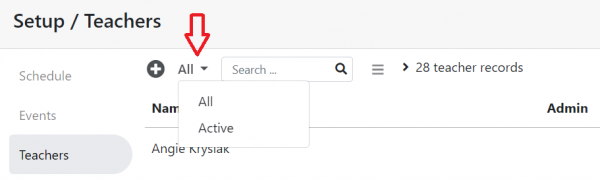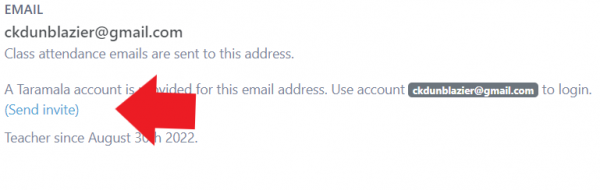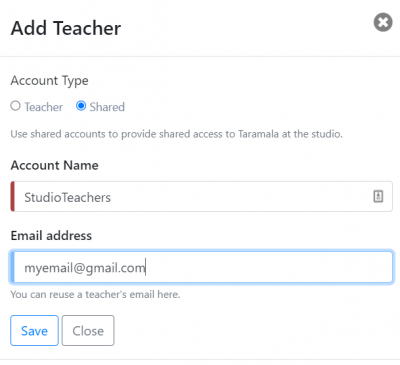Teacher and Owner Accounts: Difference between revisions
No edit summary |
|||
| (11 intermediate revisions by the same user not shown) | |||
| Line 1: | Line 1: | ||
== Teacher Accounts == | |||
As you add other teachers, user accounts are automatically created for each teacher once you give their teacher account an email address. Note that the email address is optional. It's fine to have a teacher without an email and this is a good option for visiting teachers that are only with your studio to teach a workshop. | |||
For regular teachers, you can add their email address. This will allow them to use their email address as an username to login to Taramala using their teacher account. | |||
=== Admin vs Teacher Accounts === | |||
In the Taramala application, a simple security model is use to protect data. | In the Taramala application, a simple security model is use to protect data. | ||
When your Taramala account is first created an account with 'Owner' permissions is created automatically based on information in the Setup/Account settings page. | |||
When your Taramala account | |||
Teacher accounts are not authorized to perform the following: | Teacher accounts are not authorized to perform the following: | ||
| Line 11: | Line 13: | ||
* They can view but not change most settings in the Setup page. | * They can view but not change most settings in the Setup page. | ||
== | You can give and remove admin access for any teacher in the Setup/Teacher tab. | ||
=== Active/Inactive Teacher Accounts === | |||
While it is possible to delete a teacher account if the teacher has just been added, it's not possible to delete a teacher that has taught classes since there is so much information in the system regarding the classes a teacher has taught. | |||
Instead of deleting a teacher, you can make the teacher 'Inactive'. An inactive teacher will not be able to login to Taramala and will not show up as an option when assigning teachers to classes. The teacher's information is still in the system however and will show up in reports, etc. | |||
Inactive teachers will not be visible in the default teacher view though you can always change to view to display all teachers. | |||
[[File:teachers-active.png|600px|center]] | |||
=== Sending Teachers Taramala Login Instructions === | |||
As teachers are added, their user accounts are set up without a password. To setup a password for Taramala, the first time they login, they should select 'Forgot password' in the bottom of the login page. To help guide new teachers in setting up their account, | |||
Taramala can send new teacher instructions for finding and logging into Taramala. To do this: | |||
* go to Setup/Teachers (or use this URL https://<your-studio-domain>.taramala.com/setup/teachers), | |||
* click on a teacher's record, | |||
* on the right you'll see a link that says 'Send Invite'. | |||
When you click on the link, an email will be sent to the teacher's email with the instructions they need to complete setting up their account. | |||
[[File: | [[File:teacher-send-invite.png|center|Send teacher login instructions|600px]] | ||
=== Shared Accounts === | |||
Shared accounts can be used at your studio. You can use a shared account rather than requiring each teacher to login separately or using the owner account. | |||
[[File:shared-teachers1.PNG|400px|center]] | |||
=== Teacher/Owner vs Student Accounts === | === Teacher/Owner vs Student Accounts === | ||
Teacher and [[Studio_Website_Student_Signin|Studio Website Student Accounts]] are managed separately. This means that if a teacher wants to signup for classes, she should create another student account through the studio website. | Teacher and [[Studio_Website_Student_Signin|Studio Website Student Accounts]] are managed separately. This means that if a teacher wants to signup for classes, she should create another student account through the studio website. | ||
Note that a teacher can also use the same email for her student account that she uses for her teacher account. | |||
Latest revision as of 13:22, 23 January 2024
Teacher Accounts
As you add other teachers, user accounts are automatically created for each teacher once you give their teacher account an email address. Note that the email address is optional. It's fine to have a teacher without an email and this is a good option for visiting teachers that are only with your studio to teach a workshop.
For regular teachers, you can add their email address. This will allow them to use their email address as an username to login to Taramala using their teacher account.
Admin vs Teacher Accounts
In the Taramala application, a simple security model is use to protect data.
When your Taramala account is first created an account with 'Owner' permissions is created automatically based on information in the Setup/Account settings page.
Teacher accounts are not authorized to perform the following:
- View the Attendance and Income dashboard on the Taramala home page.
- They can view but not change most settings in the Setup page.
You can give and remove admin access for any teacher in the Setup/Teacher tab.
Active/Inactive Teacher Accounts
While it is possible to delete a teacher account if the teacher has just been added, it's not possible to delete a teacher that has taught classes since there is so much information in the system regarding the classes a teacher has taught.
Instead of deleting a teacher, you can make the teacher 'Inactive'. An inactive teacher will not be able to login to Taramala and will not show up as an option when assigning teachers to classes. The teacher's information is still in the system however and will show up in reports, etc.
Inactive teachers will not be visible in the default teacher view though you can always change to view to display all teachers.
Sending Teachers Taramala Login Instructions
As teachers are added, their user accounts are set up without a password. To setup a password for Taramala, the first time they login, they should select 'Forgot password' in the bottom of the login page. To help guide new teachers in setting up their account, Taramala can send new teacher instructions for finding and logging into Taramala. To do this:
- go to Setup/Teachers (or use this URL https://<your-studio-domain>.taramala.com/setup/teachers),
- click on a teacher's record,
- on the right you'll see a link that says 'Send Invite'.
When you click on the link, an email will be sent to the teacher's email with the instructions they need to complete setting up their account.
Shared accounts can be used at your studio. You can use a shared account rather than requiring each teacher to login separately or using the owner account.
Teacher/Owner vs Student Accounts
Teacher and Studio Website Student Accounts are managed separately. This means that if a teacher wants to signup for classes, she should create another student account through the studio website.
Note that a teacher can also use the same email for her student account that she uses for her teacher account.